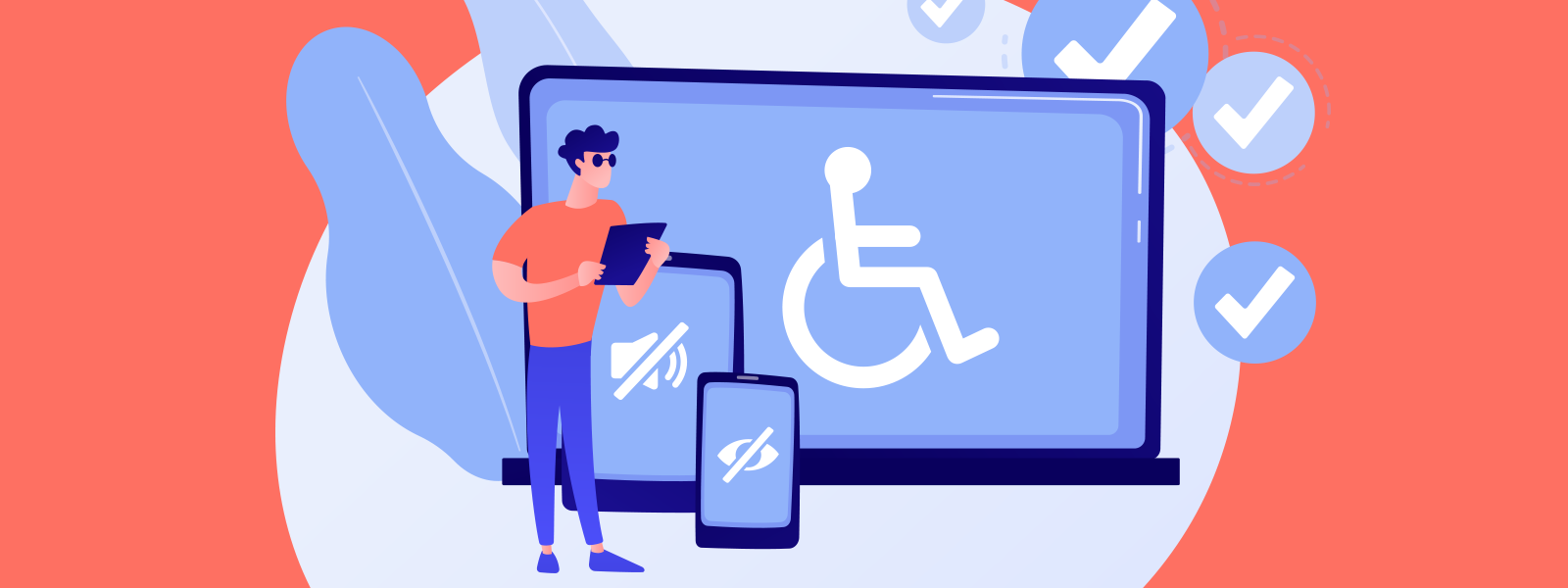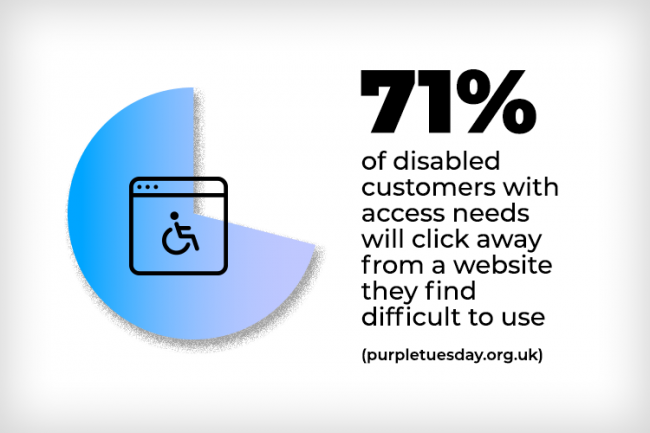Try out Hookson’s Reliable Tips for Ensuring You’re Wowing Every User
Designing for digital accessibility might sound like a heck of a task. But in this Hookson blog we’ll show that accessible design – for new and existing websites, across apps and e-commerce – needn’t be a headache.
We’ll also demonstrate that opening up digital experiences to all is a terrific move for every customer and every organisation.
Welcoming Every User, Every Time
Since its inception, the internet has been a disrupter. A force that, at its best, has changed for the better the way we browse and buy. How we chat and stay in touch. And how we keep ourselves entertained and informed.
Those online experiences – as well as everything else that digital innovations offer on our phones, tablets and computers – should be available to every user regardless of any disability they live with.
And it’s this goal that’s at the core of designing for website and digital accessibility.
It’s a process that’s all about making people’s digital experiences fantastic, intuitive, seamless and, above all, accessible.
By designing with accessibility front and centre you can ensure your website, app – indeed every digital asset – welcomes every user every time. That’s not only great news for your browsers, it makes solid business sense too. After all, you want to engage with as many customers as possible.
As a Digital Marketer, How to do it, Though?
Across this blog, we’ll be sharing some terrific tips and tools to help get your website and wider digital offerings accessibility-friendly. But first up, let’s look a little further at what designing for digital accessibility means.
Designing for Digital Accessibility: Designing for Democracy
Designing for digital accessibility means designing for the broadest possible audience. It’s about providing the best, most interactive and user-focused digital experience to every visitor. It’s about anticipating accessibility challenges and meeting them head-on.
Smart website and app designers are on top of this, and are harnessing technologies and tools that deliver first-rate UX, UI and functionality.
Often these innovations enhance the experience for all visitors, not only users with disabilities. The use of contrasting colours, for example, improves clarity for those both with and without a visual impairment. Similarly, attention paid to typeface legibility is a winner for everyone.